BRING A BIT
OF DHL TO YOUR CONFERENCE CALLS
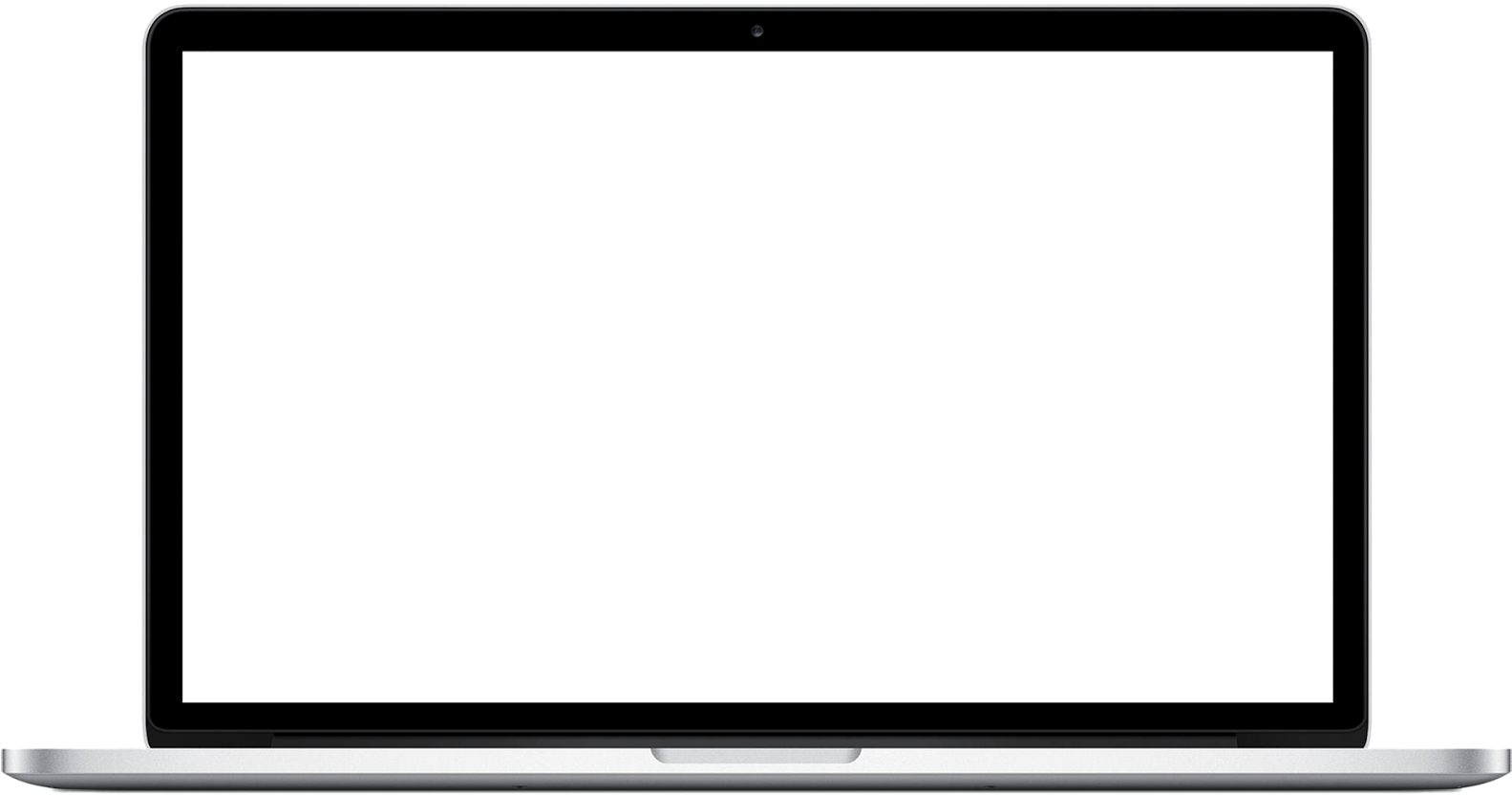
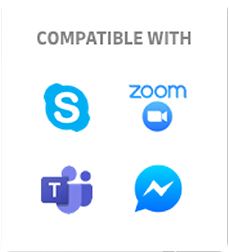
Immerse yourself into the world of DHL!
Choose from our stunning collection of backdrops to use in your conference call meetings. We are committed to connecting people and markets all around the globe, whilst always keeping the focus on you!
Just add you



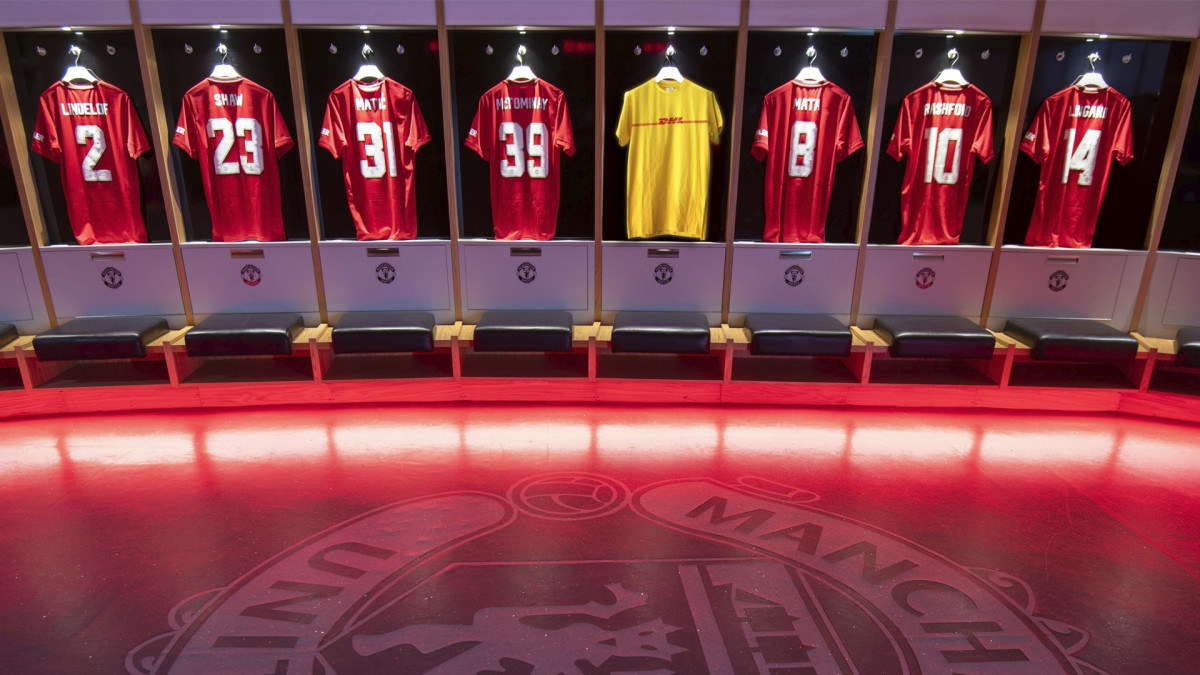









How to use our backgrounds
How to change your background on Zoom - Desktop
<ol>
<li>Download your favorite DHL background image from the collection by clicking the download button.</li>
<li>Create a ZOOM account and log in. Open your ‘Account Settings’ or click the up arrow next to 'Start Video' in the lower left-hand corner.
<li>Select 'Choose a Virtual Background' and press the plus '+' sign to upload the photo of your choice. You’re ready to go!</li>
</ol>
How to change your background on Zoom - Mobile
<ol>
<li>Download your favorite DHL background image from the collection by clicking the download button.</li>
<li>Create or sign in to your account on the Zoom mobile app. When in your Zoom meeting, tap ‘More’ in the controls, then tap ‘Virtual Background’.</li>
<li>Choose the background you would like to apply or tap ‘+’ to upload a new image. The background will be automatically applied.</li>
<li>Tap ‘Close’ after selecting the background to return to the meeting. Enjoy your meeting with DHL in the backdrop!</li>
<ol>
How to change your background on Microsoft Teams - Desktop
<ol>
<li>Download your favorite DHL background image from the collection by clicking the download button.</li>
<li>Create a Microsoft account and log in. While you're setting up your video and audio before joining a meeting, select ‘Background effects’. It's just to the right of the mic switch. If you’d like to alter your background after you've already joined a meeting, go to your meeting controls and select the ‘More options’ button and click ‘Show background effects’.</li>
<li>Your background options will display on the right. Select ‘Add new’ and upload your favorite image. You'll be able to preview your chosen background to see how it looks before you apply it. Enjoy!</li>
</ol>
How to change your background on Microsoft Teams - Mobile
<p>Estimated availability from Q3/2020</p>
